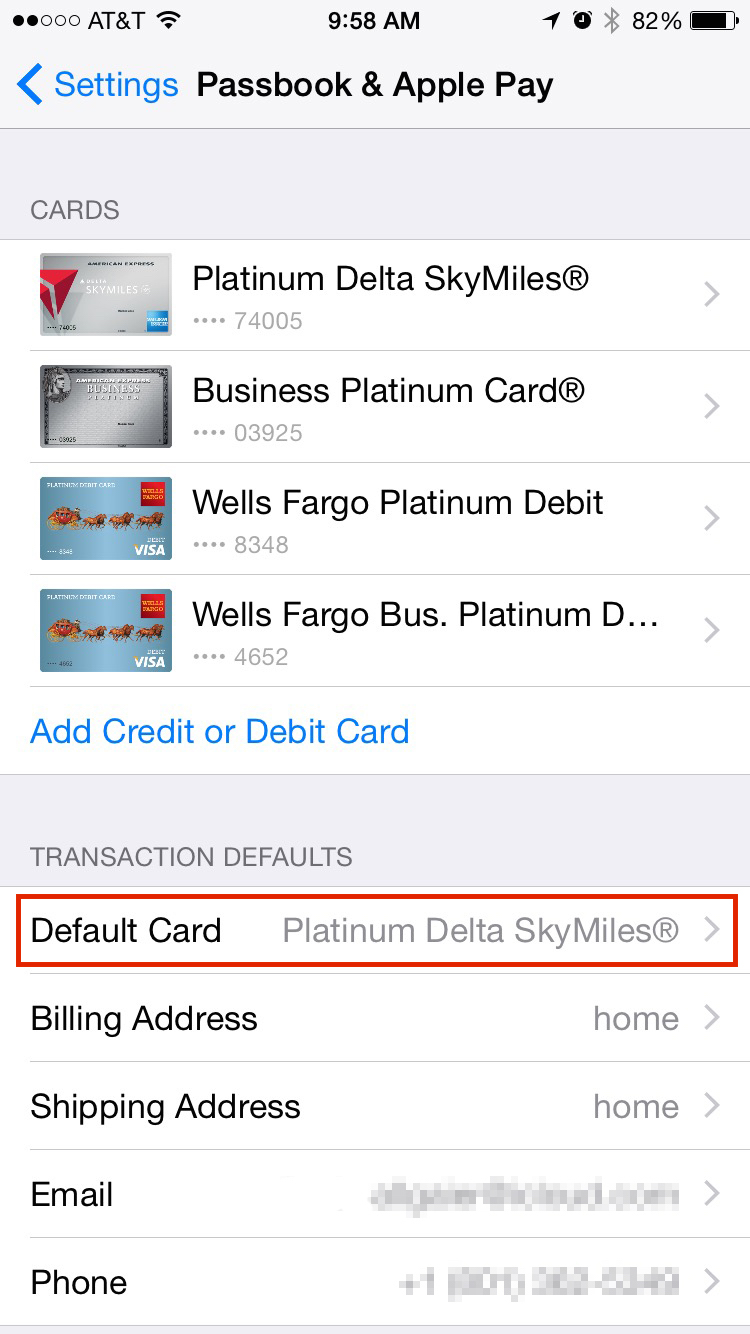A reader asks, "I've been using Apple Pay since day one and I love it! It makes the check-out process so much quicker and easier. My problem is that I have more than one credit card set up. How do I use another card to pay when I check out?"
I love Apple Pay too (and will love it even more when more places accept it as a form of payment). It's so easy to use, and does make the checkout process much faster. Not only that, but I can see recent transactions for each card from within Passbook. Very slick. Like you, I also have multiple cards set up on my iPhone 6 for Apple Pay use, but only one can be set as the default-use card. Here's how to use another card as payment with Apple Pay.
Just to set the stage, here is what my Passbook looks like:
As you can see, I have a few loyalty cards (Starbucks, iTunes, etc), and I also have 4 credit cards set up. The card at the front of that list (My Delta American Express) is set as my default. This means that if I simply hold my thumb on my Home button and tap the Apple Pay terminal to check it, it will automatically use that card to make the purchase.
If you want to change the default card, all you would need to do is go to Settings > Passbook & Apple Pay. Here, you would change the default card to another:
Doing this is more of a long-term change. Using a non-default card for a one-time purchase is even easier! When you're at the checkout and your total is given to you, hold your iPhone next to the terminal as you normally would with one difference... DON'T hold your thumb on the Home button! When the terminal makes the connection with your phone, it will see that you haven't authorized it for payment. At that point, it will ask you which card you want to use. Choose the card, then hold your thumb on the Touch ID sensor to authorize payment.